MyMotionCalendar Outlook Plugin
aka the “MMC Doxbi Tool”
The MMC Doxbi tool automates the process of populating your calendar with upcoming hearings and make a reservation on MyMotionCalendar with the click of a button.
Download 32-Bit
Download 64-Bit
Automatically Populate your Calendar & Make a Reservation
1. Install the MyMotionCalendar Outlook Plugin below.
2. In your inbox, right-click on the Notice of Hearing attachment in your email and select “Calendar It!” The “Doxbi Confirmation Page” will appear. Please confirm the information in these fields are correct. (the original document will open so you can easily compare). If the hearing information is in the body of the email, not an attachment, you can also right-click on the email in your Inbox, select “Calendar It!” and it will launch the program.
3. Once the program has captured the information on the Confirmation Page, select “Event Type” so you calendar the activity correctly.
4. By default, the “Create Event in Outlook Calendar” will be check, so if all you want to do is add it to your calendar simply click “Submit.”
5. If you want to make a reservation for MyMotionCalendar to attend the hearing, select “Create Reservation on MyMotionCalendar” as well.
This way you can quickly and easily populate your calendar with upcoming hearings and make a reservation on MyMotionCalendar with the click of a button.
Upload Results Automatically
When you receive results of a completed matter, you can use the MMC Doxbi Tool to load the results directly into your case management system. To do this you need to enter your database settings. Go to the MyMotionCalendar icon in the ribbon (top) of Outlook. Select “Database Settings” and enter the database information.
To use the tool to upload results simply right-click on the results email you receive and select “MMC Results.” The program will run, extracting the results to a Confirmation Form and you can then select “Submit” to enter them into your firm’s case management system. It’s as simple as that! (Please note that at this time it does not pass documents into the database so if there is an attachment it must be uploaded to your case management system manually).
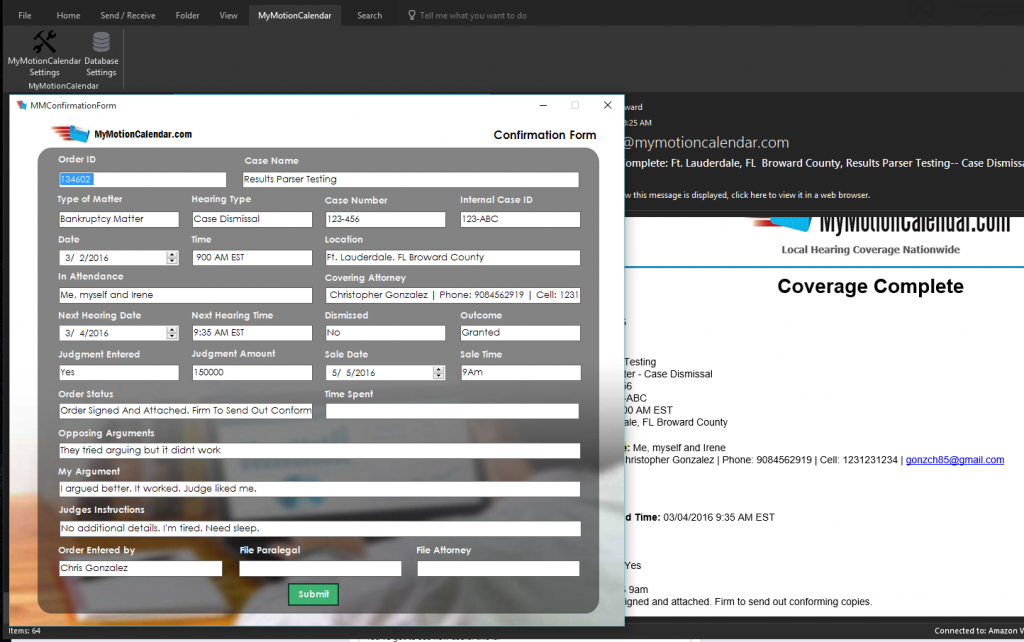
Download 32-Bit
Download 64-Bit
Which one should I download?
* all versions of Outlook are supported except Office365
Ready to get started? Create an account with us online today. Register
Questions? Be sure to check our FAQ or contact us directly — our team is happy to assist you!



